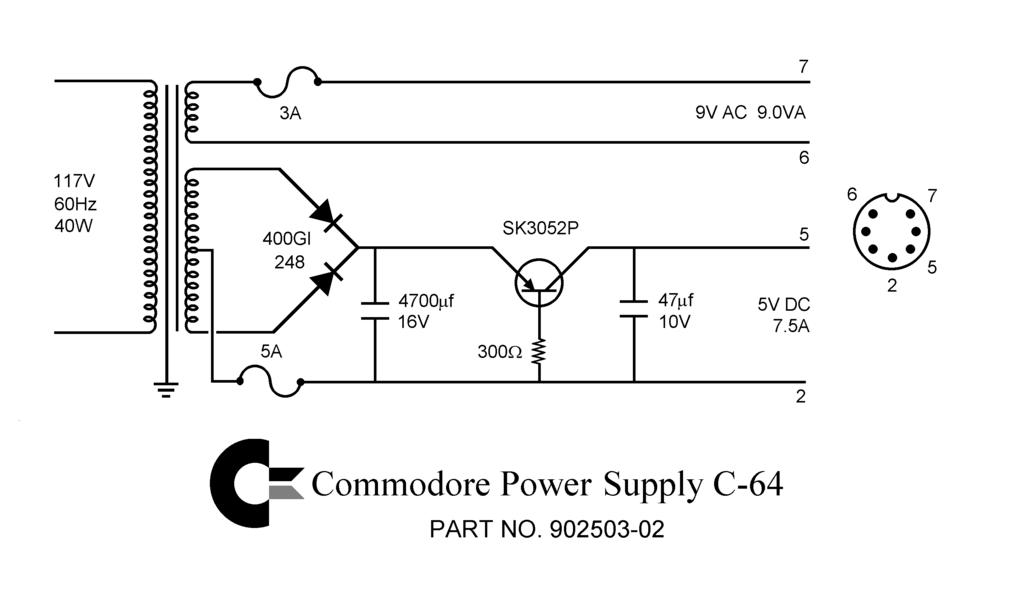|
| PSU in action - you too can build this! |
After watching the amazing Jan Beta build a c64 PSU from bits, effectively cobbling a 5v PSU and a 9v transformer together, I thought I'd give it a go myself.
The c64 is that iconic 8bit computer we all loved back in the eighties. It has a very odd PSU which delivers both 9v AC and 5v DC to the main board, and pretty much nothing I've seen in the modern world (that isn't specially made) can deliver this Frankenstein requirement.
Enter Jan's lazy method!
WARNING: I do not take responsibility for you electrocuting yourself when you are doing this. Only proceed to do this if you are comfortable and competent at working with mains voltages!!
We won't be measuring the mains voltages so nothing fancy is required, but you need to know the basics of how to use a multimeter properly. And how not to die electrocuting yourself.
My own Lazy Method:
You will need:
- XP Power, 10W AC-DC Converter, 5V dc, Encapsulated (RS Component Stock no.:172-0797)
- PCB mount transformer 9v 25VA 1x9 o/p (RS Components Stock no.:732-0471)
- Red neon Indicator, Lead Wires Termination, 240 V, 6.4mm Mounting Hole Size (RS Components Stock no.:576-608) (optional)
- Terminal connector block (only need 2 pair, 16 is surplus!)
- A suitable project box - I chose this one
- Some spare mains cabling
- A mains cable with a plug attached
- A couple of cable grommits the same size as the cables to stop the cables from slipping and that covers the holes where they come through.
- Epoxy resin (to glue down the components) or hot glue
- A multimeter
- Some heat shrink tubing
- A fuse holder for a standard 1 amp fuse (or lower rating, 0.5 amp would be ok)
- At least a 1 amp fuse
- A red LED (optional)
- A 300 ohm resister (to dissipate the power from the 5v supply to the LED if you are using one)
- An 7 pin DIN adapter and suitable cable - I had an old one from the c64 I bought where the PSU was broken
- Soldering skills (solder, a soldering iron, tough skin for burns)
- A drill and a variety of bits (to put holes in the case)
- RCD socket like this one
- A good multimeter
We are using the terminal block to separate the mains side from the transformer and converter, because if one of the them blows we can just remove them and replace them with another, without having to desolder the parts in the future. See? Forward thinking. I didn't know I had it in me :)
Step one is to drill your holes in the case. You can work out the placements for the holes yourself, your mileage may vary. There should be:
- Two holes in the "front" of the project box, one for the cable that goes to the computer and one for the LED
- Three holes in the rear, one for the cable, one for the fuse holder and one for the neon lamp
I'm not going to give measurements, but sufficed to say the bits you use to drill the holes should match the size of the component that will go in the hole!
I do suggest, however, you put the holes in the base of the project box only. This is so when you open the box for maintenance (or other general faffery), you don't have the hinderance of wires being connected to the top of the box.
Step two is to run the mains cable into the box and secure it by tying a knot. Don't forget to put the grommet on, ready to be pushed into the cable hole. Connect the blue (neutral) lead to the connector block.
Step three, fit the fuse holder in its hole, and connect the live cable to the top connection on the fuse holder by soldering with lots of good solder and plenty of flux. Don't forget to twist the cable and tin it before you connect it to the fuse connection, and add a heat shrink tubing to the wire on the fuse end. Don't shrink the tubing unless you are sure of the position the cable is in, its much harder to change things if you do.
Step four, use a longish piece of brown (UK live) mains cable to connect the other fuse connector (the one you didn't connect the mains cable to) to the connector block. You will have to solder on the cable to the fuse connector in a similar manner to step three. Don't forget some heat shrink tubing, although this one isn't such an issue because you can unscrew the terminal to add it if you forget.
Step five, screw in the neon lamp to the terminal connector on the mains side. Push the led through the hole you made and screw it in place if you so desire.
 |
| Fig. 1 - Partially complete! |
Step six, connect some well lengthed mains cables (live and neutral) from the other side of the terminal connector block to their respective connectors on the 9v ac transformer. This should be the same colours going in to the terminal block as going out! (In the UK brown for live, blue for neutral). You should solder on the wires to the 9v AC transformer using plenty of solder and a tinned wire, respecting the correct connection for neutral (usually marked with a "0") and live (unmarked? check this). Remember again to add the heat shrink!
Step seven, connect some well lengthed mains cables (live and neutral) to their respective terminals on the 5v AC/DC converter with tinned wire and plenty of solder again. Yep, don't forget the heat shrink!
 |
| Fig. 2 - Testing |
Phew! That's the first part done, the part with the mains AC is the most important to get right. If ok, you should end up with something like in figure 1 and 2. Congrats, we're half way there!
Now it's important to check everything at this stage, and an RCD is a good idea. This will stop things exploding and taking out your mains circuit breaker and possibly damaging the components or electrocuting yourself!
Put the multimeter in AC voltage measuring mode, and measure across the output of the 9v AC transformer. You should see a nice steady 9V.
Again, in DC voltage mode, measure across the output terminals of the 5v converter. You should see a nice 5 volts.
So, on to the complicated part in part II! Stay tuned.